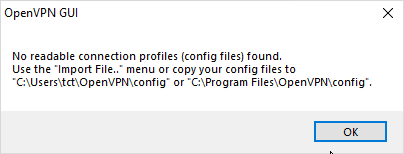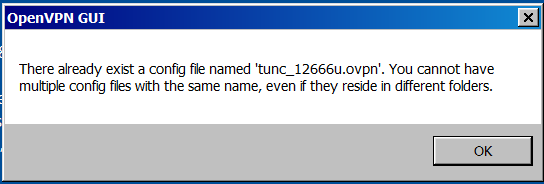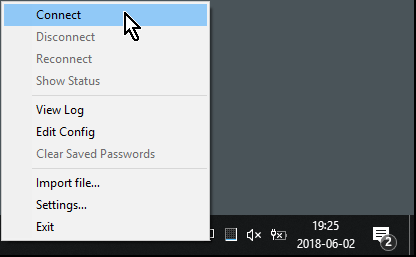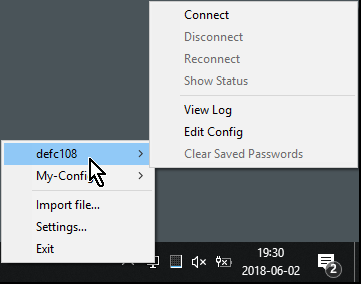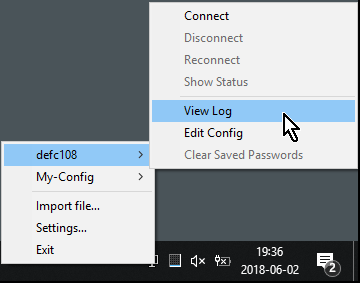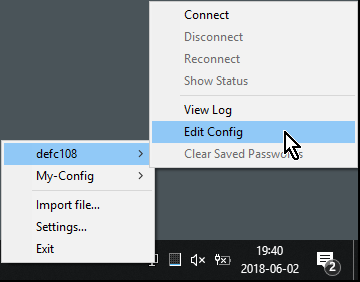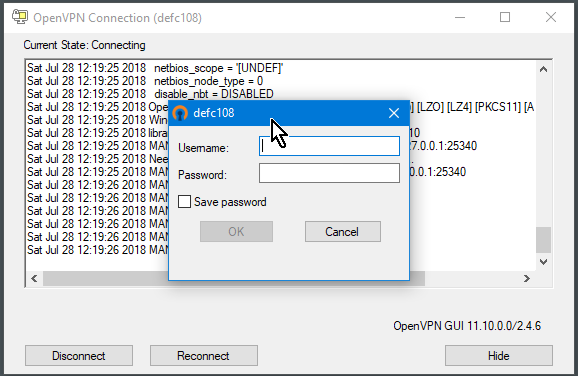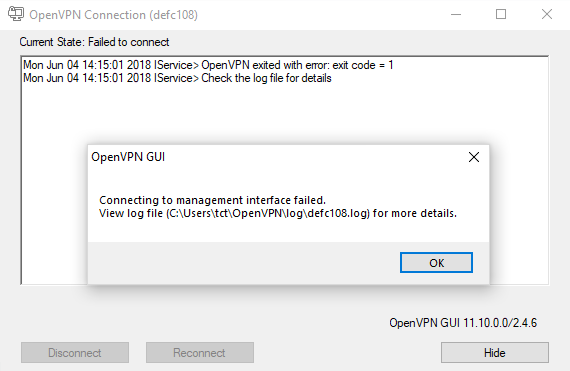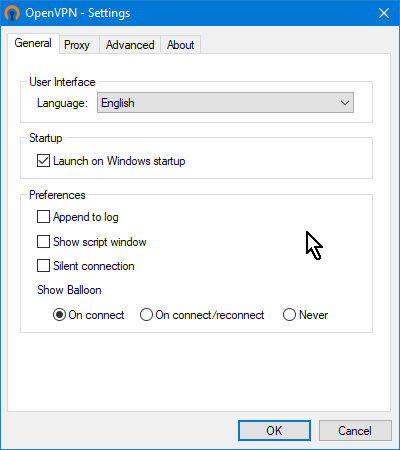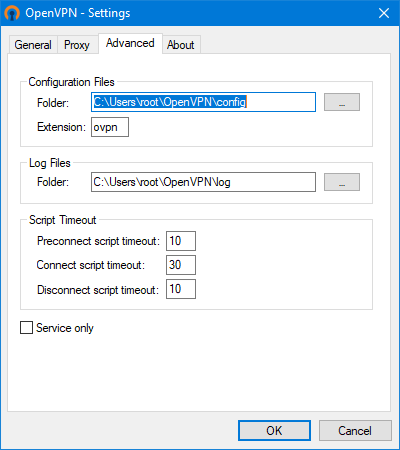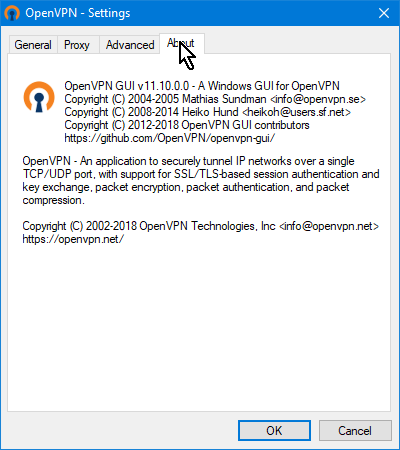Using the OpenVPN-GUI for Windows
Important Note: Please see the Official Readme here: https://github.com/OpenVPN/openvpn-gui#readme
Notes:
- This page requires that you have already installed OpenVPN on a Windows OS Computer
- For Windows XP/Vista see the old OpenVPN-GUI
- Some of the screenshots here may not accurately match the current OpenVPN-GUI.
Table of Contents
- Locating the OpenVPN-GUI
- Preparing your installation to use the OpenVPN-GUI successfully
- Importing your first connection profile (config file) into the OpenVPN-GUI
- Setting up membership of the OpenVPN Administrators local group
- Navigating the OpenVPN-GUI menus
- Viewing the log file
- Editing the configuration file
- Entering Username and Password
- Trouble shooting
- OpenVPN-GUI Settings
- Built-in help
- Contributing
- Common connection problems
- Known issues
Locating the OpenVPN-GUI
The OpenVPN-GUI Tray Icon:
If you cannot find the OpenVPN-GUI icon then check that Windows has not hidden it from you.
(Because Windows likes to hide things from you ..)
Windows hidden icons:
If you still cannot find the OpenVPN-GUI then make sure you opened it in the first place.
You may use a desktop icon or the Windows menu to locate the OpenVPN-GUI.
This is the OpenVPN-GUI desktop icon:
Additional notes:
- You should now have access to the OpenVPN-GUI.
Preparing your installation to use the OpenVPN-GUI successfully
If you encounter this problem:
Message dialogue
No readable connection profiles found
Press OK -- You must have a configuration file to continue.
If you are creating your own VPN server and client then please go here
If you already have a client configuration file to a VPN then now is the time to import it.
Additional notes:
- You should now have a configuration file to import.
If you encounter this problem:
Message dialogue
There already exists a config file named ...
Press OK -- All config files must have unique names.
Additional notes:
- OpenVPN-GUI searches the entire directory tree (including sub-directories) of the following locations:
\Program Files\OpenVPN\config(\Program Filesis the default installation directory)\Users\$USERNAME\OpenVPN\config
All
*.ovpnfiles in these locations, including sub-directories, must have unique names.
Importing your first connection profile (config file) into the OpenVPN-GUI
Select "Import->Import file ..." from the menu, then select the config.ovpn file you wish to import:
If the import is successful you will see:
If your server administrator has provided a URL, username and password for importing from the server, use "Import->Import from URL..." or "Import->Import from Access Server..." and complete the dialog that opens up.
Otherwise, check that you selected a correctly configured *.ovpn file.
If you do not know what to do then please contact your server's administrator for help.
Additional notes:
- You should now have a successfully imported configuration file.
Setting up membership of the OpenVPN Administrators local group
In order for your limited user account without administrator privileges to be able to use openvpn, your user account must be added to the OpenVPN Administrators group on your computer. This is normally done during the install phase but it may not have been done. If you see the message below you can select Yes but you will need the Local Administrator password to continue. If you do not have this password then please contact your network administrator for help.
Message dialogue Require membership in OpenVPN Administrators group
Additional notes:
- You must now be a member of the
Openvpn Administratorsgroup.
THIS STAGE MUST BE COMPLETED BY YOUR COMPUTER ADMINISTRATOR
- If you are logged in to your desktop with an Administrator account then this stage will be omitted.
Navigating the OpenVPN-GUI menus
The Main menu with only 1 configuration file imported:
With only one configuration file the menu displays all actions directly.
The Main menu with 2 configuration files imported:
With two or more configuration files the menus will be nested.
Additional notes:
- You now understand the OpenVPN-GUI menus.
Viewing the log file
The Main menu view log file:
Additional notes:
- A good application for viewing your log file is
BareTail.
- You now have access to your VPN log file.
Editing the configuration file
The Main menu edit config file:
Additional notes:
- A good application for editing configuration files is
Notepad++.
- You now have access to your configuration file.
WARNING
Do not edit your client configuration file unless you know what you are doing!
https://openvpn.net/index.php/open-source/documentation/howto.html
Entering Username and Password
Username / Password dialogue:
If your server requires a username and password you will see this dialogue box.
Additional notes:
- Your client.ovpn file must contain the
--auth-user-passdirective.
- You can choose to save the password but the username is always saved.
- These settings are saved in the Windows Registry under :
HKCU\Software\OpenVPN-GUI
- The "enter user/pass timeout" can not be configured
The way it works is like this: if username/password is available, the dialog window is prefilled and displayed for 6 seconds. If during that time the user clicks on the window, the timeout is cancelled and the dialog stays on the screen until manually submitted. Otherwise it's auto-submitted after the 6 seconds timeout.
The 6 seconds value is not configurable.
If silent-connection is enabled and the username/password are saved then the dialog is not shown.
WARNING
Editing the Windows Registry is strongly discouraged .. Do so ONLY AT YOUR OWN RISK!
Trouble shooting
Error connecting:
The first thing to do is examine your log file for details of the errors encountered.
Additional notes:
- For help with trouble shooting connection problems please see HOWTO: Request Help ! {2}
Common connection problems:
TLS Error: TLS key negotiation failed to occur within 60 seconds
This means that you cannot reach the server -- Please contact your server administrator for help.
Please help improve this section, you can submit here
OpenVPN-GUI Settings
Most of the OpenVPN-GUI settings can be left as default but you should examine them to make sure this suites your requirements.
The Settings menu, General tab:
The Settings menu, Proxy tab:
The Settings menu, Advanced tab:
The Settings menu, About tab:
You are now ready to use OpenVPN-GUI for Windows.
Built-in help
See: openvpn-gui.exe --help
Note: The help text within oenvpn-gui.exe is out dated and awaiting update, the text here is a work in progress.
--connect
--connect cnn: Connect tocnnat startup.
(File extension is optional, default is .ovpn)
Example:
openvpn-gui --connect office.ovpn
Example:
openvpn-gui --command connect office(See--commandbelow)
--command
--command cmd [args]: Send a commandcmdto a running instance of the GUI.
(File extension is optional, default is .ovpn)
Supported commands:
Command Description Status connect cnnconnect the config named cnnSupported disconnect cnndisconnect the config named cnnSupported reconnect cnnreconnect the config named cnnSupported disconnect_alldisconnect all connected configs Supported exitterminate the running GUI instance (may ask for confirmation) Supported status cnnshow the status window of config cnnif connectedSupported silent_connection [0|1]set the silent_connection flag on (1) or off (0) Supported
Example:
openvpn-gui.exe --command disconnect office
Command line options that override persisted settings:
(Note: Some of these options are obsolete and should not be used.)
Option Description Status --exe_path path Path to openvpn.exe. Obsolete --config_dir path Path to dir to search for config files in. Supported --ext_string ext Extension on config files. Supported --log_dir path Path to dir where log files will be saved. Supported --priority_string str Priority string. (See install.txt for more info) Obsolete --log_append bool 1=Append to log file. 0=Truncate logfile when connecting. Supported --log_viewer path Path to log viewer. Supported --editor path Path to config editor. Supported --show_balloon bool 0=Never, 1=At initial connect, 2=At every reconnect. Supported --silent_connection bool 1=Do not show the status dialog while connecting or non-critical warnings at startup. Supported --show_script_window bool 0=Hide Script execution window, 1=Show it. Supported --connectscript_timeout s Time to wait for connect script to finish. Supported --disconnectscript_timeout s Time to wait for disconnect script to finish. Supported --preconnectscript_timeout s Time to wait for preconnect script to finish. Supported --iservice-admin bool Use of interactive service as admin (0 = allow, 1 = not allow). Default is 1 for Windows 7+ Supported --disable_popup_messages Do not show echo messages received from server Supported --popup_mute_interval hours Time for which a previously shown echo message is not re-displayed Supported --config_menu_view type 0 = Auto, 1 = Flat, 2 = Nested Supported --management-port-offset Offset number added to config file index to determine the management port Supported
The default log viewer and editor are set by file association. Any value specified on the command line is used only when no default is found.
Example: n/a
Contributing
You can help .. by simply taking part.
search (your choice) : site:openvpn.net "what ever you need"
OpenVPN-GIU README.rst : https://github.com/OpenVPN/openvpn-gui/blob/master/README.rst
Common connection problems
When you examine your log file, if this is the only output which you find:
Thu Jul 26 23:51:48 2018 OpenVPN 2.4.6 x86_64-w64-mingw32 [SSL (OpenSSL)] [LZO] [LZ4] [PKCS11] [AEAD] built on Apr 26 2018 Thu Jul 26 23:51:48 2018 Windows version 6.1 (Windows 7) 64bit Thu Jul 26 23:51:48 2018 library versions: OpenSSL 1.1.0h 27 Mar 2018, LZO 2.10 Enter Management Password:
Then the most likely cause is that OpenVPN has already started the connection profile.
You must ensure that all openvpn.exe processes are terminated and then try again.
The most common cause of this problem is when you use the incorrect OpenVPN Windows services:
- Stop and do not use both the
OpenVPNServiceand theOpenVPN Legacy ServiceWindows services.
- Start and do use the
OpenVPN Interactive ServiceWindows service.
Known issues
- Windows 10: If your TAP adapter fails to start but you are using a known good config that used to work with Windows 7:
Try unplugging the ethernet cable and disabling wifi after you install Openvpn then reconnect the cable or reconnect to your wifi and try Openvpn again.
Attachments (23)
-
01-tray-icon.png (30.9 KB) - added by 6 years ago.
OpenVPN Tray Icon
-
import-menu.png (16.1 KB) - added by 6 years ago.
import-menu
-
setings-general.png (26.2 KB) - added by 6 years ago.
settings-general
-
settings-proxy.png (22.0 KB) - added by 6 years ago.
Settings menu, Proxy tab
-
settings-advanced.png (28.7 KB) - added by 6 years ago.
Settings menu, Advanced tab
-
settings-about.png (40.1 KB) - added by 6 years ago.
Settings menu, About tab
-
import-success.png (12.7 KB) - added by 6 years ago.
Import successful
-
main-1-connect.png (23.9 KB) - added by 6 years ago.
Main menu, 1 config
-
main-2-connect.png (27.1 KB) - added by 6 years ago.
Main menu with 2 configuration files imported
-
main-2-view-log.png (28.1 KB) - added by 6 years ago.
Main menu, view log
-
main-2-edit-config.png (27.9 KB) - added by 6 years ago.
Main menu, edit config
-
msg-no-configs.png (14.0 KB) - added by 6 years ago.
No configs
-
show-hidden-icons.png (15.2 KB) - added by 6 years ago.
Show hidden icons
-
msg-req-group-ovpnadmin.png (18.4 KB) - added by 6 years ago.
Msg, Require membership of OpenVPN Administrators group
-
error-connecting.png (32.9 KB) - added by 6 years ago.
Error connecting
-
openvpn-gui-icon.png (12.5 KB) - added by 6 years ago.
OpenVPN-GUI desktop icon
- userpass.png (51.9 KB) - added by 6 years ago.
- msg-filename-conflict.png (8.3 KB) - added by 5 years ago.
-
run_powershell.png (207.9 KB) - added by 4 years ago.
Run Windows PowerShell?
-
powershell_passwd_dialog.png (214.8 KB) - added by 4 years ago.
Windows password dialog
-
windows_powershell_commands.png (90.0 KB) - added by 4 years ago.
PowerShell? Commands
- windows_powershell_commands.2.png (85.0 KB) - added by 4 years ago.
-
import-menu1.png (11.5 KB) - added by 3 years ago.
Import Menu
Download all attachments as: .zip