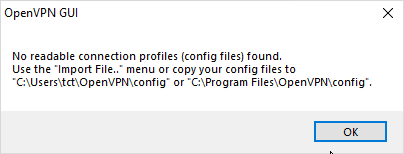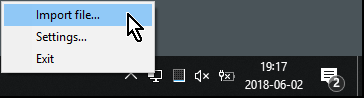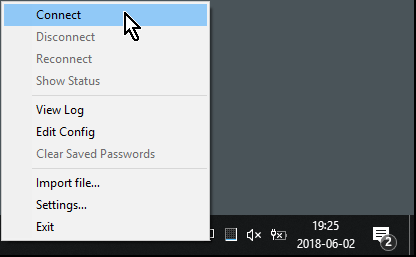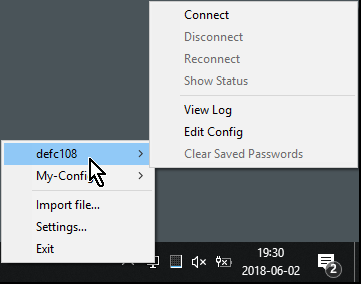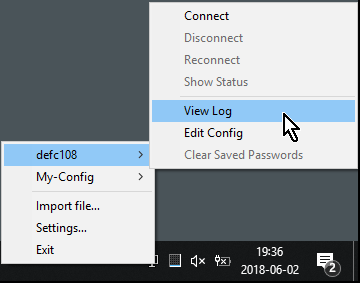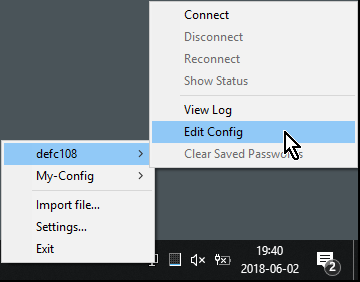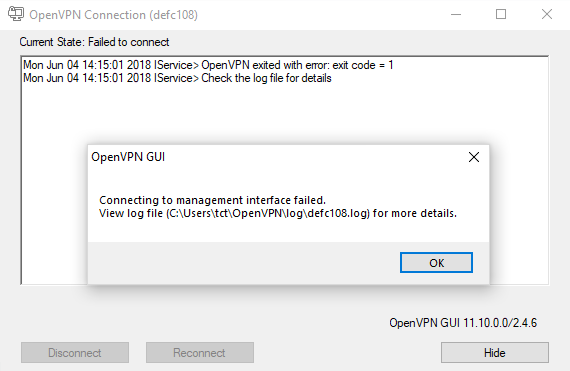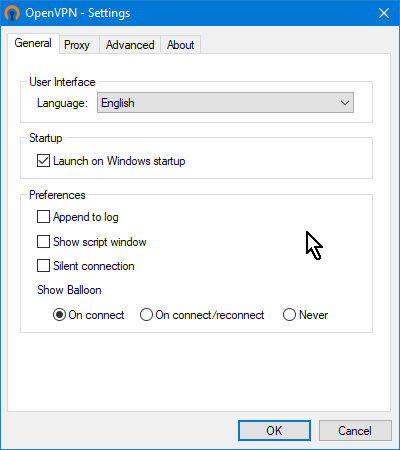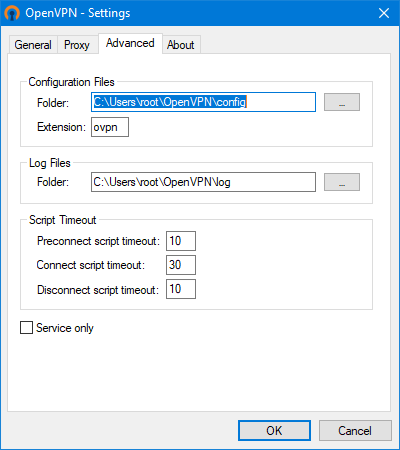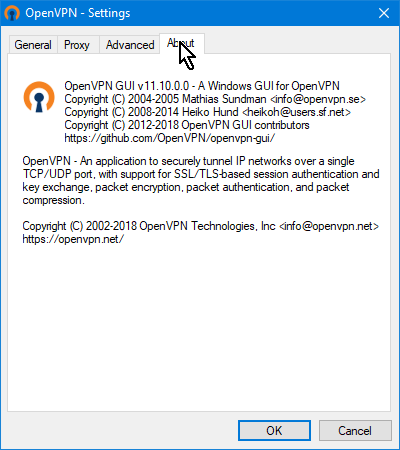| Version 27 (modified by , 6 years ago) (diff) |
|---|
OpenVPN-GUI for Windows
Note: This page relates specifically to the OpenVPN-GUI which comes with OpenVPN-2.4 or above.
(For help using the OpenVPN-GUI which comes with OpenVPN-2.3 please go here)
Using OpenVPN-GUI for Windows
Note: This page requires that you have already installed OpenVPN-2.4 or above.
Preparing your installation to use the OpenVPN-GUI successfully
If you encounter this problem: Message dialogue No readable connection profiles found
Press OK -- You must have a configuration file to continue.
If you are creating your own VPN server and client then please go here
If you already have a client configuration file to a VPN then now is the time to import it.
Additional notes:
- You should now have a configuration file to import.
Locating the OpenVPN-GUI
The OpenVPN-GUI Tray Icon:
If you cannot find the OpenVPN-GUI icon then check that Windows has not hidden it from you.
(because Windows likes to hide things from you ..)
Windows hidden icons:
If you still cannot find the OpenVPN_GUI then make sure you opened it in the first place.
You may use a desktop icon or the Windows menu to locate the OpenVPN-GUI.
This is the OpenVPN-GUI desktop icon:
Additional notes:
- You should now have access to the OpenVPN-GUI
Importing your first connection profile (config file) into the OpenVPN-GUI
Select "Import file ..." from the menu, then select the config.ovpn file you wish to import:
If the import is successful you will see:
Otherwise, check that you selected a correctly configured *.ovpn file.
If you do not know what to do then please contact your server's administrator for help.
Additional notes:
- You should now have a successfully imported configuration file.
Setting up membership of the OpenVPN Administrators local group
In order for your normal user to be able to use openvpn, your user account must be added to the OpenVPN Administrators group on your computer. This is normally done during the install phase but it may not have been done. If you see the message below you can select Yes but you will need the Local Administrator password to continue. If you do not have this password then please contact your network administrator for help.
Message dialogue Require membership of OpenVPN Administrators group
Additional notes:
- You should now be a member of the
Openvpn Administratorsgroup.
Navigating the OpenVPN-GUI menus
The Main menu with only 1 configuration file imported:
With only one configuration file the menu displays all actions directly.
The Main menu with 2 configuration files imported:
With two or more configuration files the menu will be nested.
Additional notes:
*
Viewing the log file
The Main menu view log file:
Additional notes:
- A good application for viewing your log file is
BareTail.
- You now have access to your VPN log file.
Editing the configuration file
The Main menu edit config file:
Additional notes:
- A good application for editing configuration files is
Notepad++.
- You now have access to your configuration file.
Trouble with connecting to a server
Error connecting:
The first thing to do is examine your log file for details of the errors encountered. (See above)
Additional notes:
OpenVPN-GUI Settings
Most of the OpenVPN-GUI settings can be left as default but you should examine them to make sure this suites your requirements.
The Settings menu, General tab:
The Settings menu, Proxy tab:
The Settings menu, Advanced tab:
The Settings menu, About tab:
You are now ready to use OpenVPN-GUI for Windows.
Attachments (23)
-
01-tray-icon.png (30.9 KB) - added by 6 years ago.
OpenVPN Tray Icon
-
import-menu.png (16.1 KB) - added by 6 years ago.
import-menu
-
setings-general.png (26.2 KB) - added by 6 years ago.
settings-general
-
settings-proxy.png (22.0 KB) - added by 6 years ago.
Settings menu, Proxy tab
-
settings-advanced.png (28.7 KB) - added by 6 years ago.
Settings menu, Advanced tab
-
settings-about.png (40.1 KB) - added by 6 years ago.
Settings menu, About tab
-
import-success.png (12.7 KB) - added by 6 years ago.
Import successful
-
main-1-connect.png (23.9 KB) - added by 6 years ago.
Main menu, 1 config
-
main-2-connect.png (27.1 KB) - added by 6 years ago.
Main menu with 2 configuration files imported
-
main-2-view-log.png (28.1 KB) - added by 6 years ago.
Main menu, view log
-
main-2-edit-config.png (27.9 KB) - added by 6 years ago.
Main menu, edit config
-
msg-no-configs.png (14.0 KB) - added by 6 years ago.
No configs
-
show-hidden-icons.png (15.2 KB) - added by 6 years ago.
Show hidden icons
-
msg-req-group-ovpnadmin.png (18.4 KB) - added by 6 years ago.
Msg, Require membership of OpenVPN Administrators group
-
error-connecting.png (32.9 KB) - added by 6 years ago.
Error connecting
-
openvpn-gui-icon.png (12.5 KB) - added by 6 years ago.
OpenVPN-GUI desktop icon
- userpass.png (51.9 KB) - added by 6 years ago.
- msg-filename-conflict.png (8.3 KB) - added by 5 years ago.
-
run_powershell.png (207.9 KB) - added by 4 years ago.
Run Windows PowerShell?
-
powershell_passwd_dialog.png (214.8 KB) - added by 4 years ago.
Windows password dialog
-
windows_powershell_commands.png (90.0 KB) - added by 4 years ago.
PowerShell? Commands
- windows_powershell_commands.2.png (85.0 KB) - added by 4 years ago.
-
import-menu1.png (11.5 KB) - added by 3 years ago.
Import Menu
Download all attachments as: .zip